Managing Leave Requests
Depending on your access privileges or manager role, you can approve, edit, delete, and add leave requests for your staff.
Leave Request Flow
The leave request process in Marco follows these steps:
Staff submits a leave request.
Manager reviews the request.
Staff is notified of the outcome.
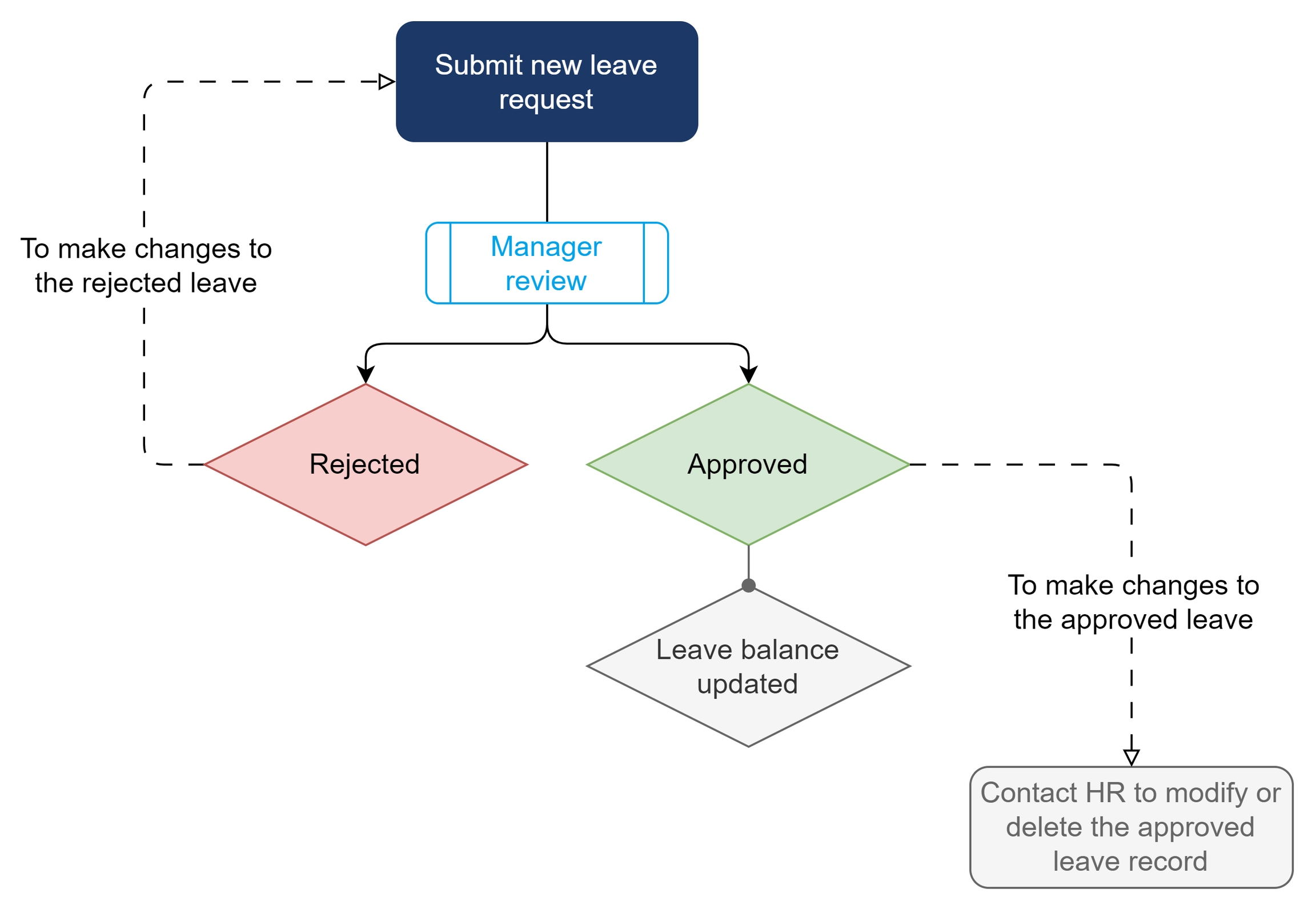
Viewing Leave Records
You can view a staff member’s leave records in the following tabs:
People > Time > Time-off Records – View a single staff member’s leave records.
Time – View all leave records for your assigned staff.
Approving Leave Requests
Steps to Approve Leave Requests
Go to People.
Select a staff member > Time > Time-off Records.
Select the leave request to view supporting documents or notes.
Click Approve or Reject.
Approve: A confirmation pop-up appears. Click OK.
Reject: The Rejection Notes screen appears. Enter the reason for rejection and click Reject.
Go to Time.
Select the leave request to view supporting documents or notes.
Click Approve or Reject.
Approve: A confirmation pop-up appears. Click OK.
Reject: The Rejection Notes screen appears. Enter the reason for rejection and click Reject.
Notification: The staff member will receive an email with the outcome and can log in to Marco to view it.
Modifying Approved Leave Requests
Once approved, staff cannot edit or delete leave requests. They may request you to make modifications.
Editable fields: Leave duration, start date, and end date.
Non-editable fields: Leave type, supporting documents, and notes.
If other details need to be changed, delete the request and ask the staff member to submit a new one.
Editing Leave Requests
You can edit approved leave requests on behalf of staff.
Steps to Edit Leave Requests
Go to People.
Select a staff member > Time > Time-off Records.
Under the leave request, click ⋮ (three-dot icon) > Edit.
The Edit Leave Record screen appears.
Update the leave duration, start date, or end date.
Click Save Changes.
Go to Time.
Under the leave request, click ⋮ (three-dot icon) > Edit.
The Edit Leave Record screen appears.
Update the leave duration, start date, or end date.
Click Save Changes.
Deleting Leave Requests
You can delete any leave request, but this action is irreversible. Deleted requests can be viewed in Deleted Items.
Steps to Delete Leave Requests
Go to People.
Select a staff member > Time > Time-off Records.
Under the leave request, click ⋮ (three-dot icon) > Remove.
Go to Time.
Under the leave request, click ⋮ (three-dot icon) > Remove.
Adding Leave Records
As a manager, leave records you add are automatically approved.
Steps to Add Leave Records
Go to People.
Select a staff member > Time > Time-off Records.
Click Add New Record.
The Add New Leave Record screen appears.
Enter the following details:
Leave type
Leave dates
Duration (Full Day, Morning, Afternoon) for each date
Upload supporting documents (if needed)
Enter a reason in Notes
Click Add Record.
Go to Time.
Click Add New Record.
The Add New Leave Record screen appears.
Select a staff member.
Enter the following details:
Leave type
Leave dates
Duration (Full Day, Morning, Afternoon) for each date
Upload supporting documents (if needed)
Enter a reason in Notes
Click Add Record.
Last updated