Requesting leave
You can request leave from the Dashboard or My Time.
To request leave:
Go to Dashboard or My Time.
Select New Leave Request. The Add New Leave Request screen appears.
Enter the following details for your leave request:
Leave type
Leave dates
Select the leave duration (Full Day, Morning, Afternoon) for each leave date.
Upload any supporting documents, if required.
In Notes, enter the reason for your leave request.
Select Add Record. Your leave request has been submitted for review.
Unavailable Leave Types
Some leave types, such as maternity leave or bereavement leave, may not be assigned to you by default. To apply for these, contact your HR representative to have the leave type granted to you in Marco.
Once the leave type is available, follow the standard procedure to request leave.
Leave Request Flow
The leave request process in Marco follows a simple flow:
Staff submits a leave request.
Manager reviews the request.
Staff is notified of the outcome.
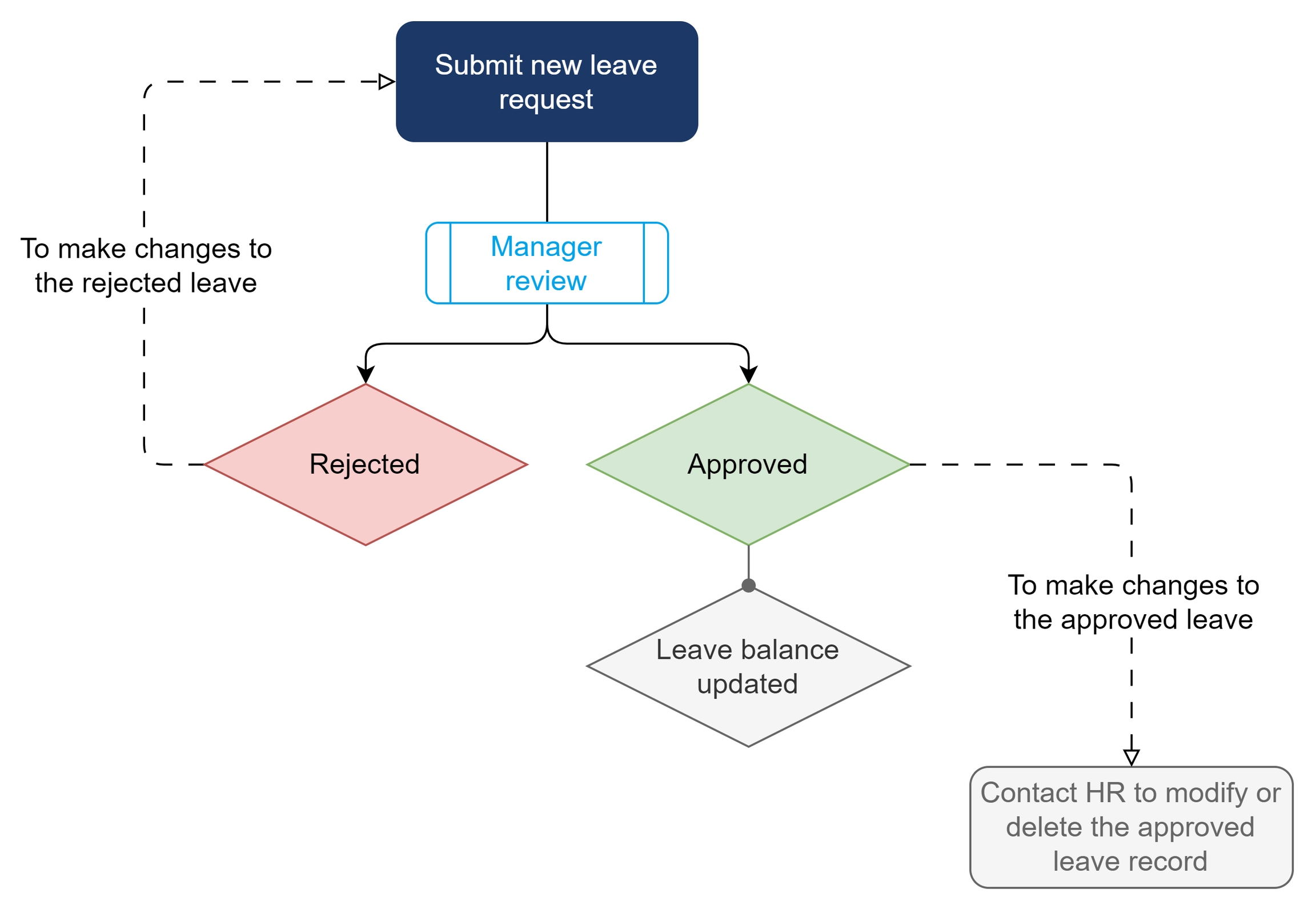
Leave Request Outcome
Once your leave request has been reviewed, you will receive an email notification about the outcome.
You can also check the status of your leave request in My Time > Time-off Records.
If your leave request is rejected, you can select the request to view the rejection notes.
Rejected leave requests cannot be edited for resubmission, but you can create a new request instead.
Changes to Approved Leave
Once a leave request has been approved, you cannot delete or edit it.
If you need to cancel or modify an approved request, contact your HR representative or vendor for assistance.
Editing Leave Requests
You can edit submitted leave requests only if your manager has not reviewed them yet.
To edit a leave request:
Go to My Time > Time-off Records.
Under the leave request, select ⋮ (three-dot icon) > Edit.
Update the relevant fields.
Select Submit. Your updated leave request has been submitted for review.
Deleting Leave Requests
You can only delete unapproved leave requests.
⚠ Note: Deleting a request cannot be undone. However, all deleted requests can be viewed in Deleted Items.
To delete a leave request:
Go to My Time > Time-off Records.
Under the leave request, select ⋮ (three-dot icon) > Remove.
Last updated